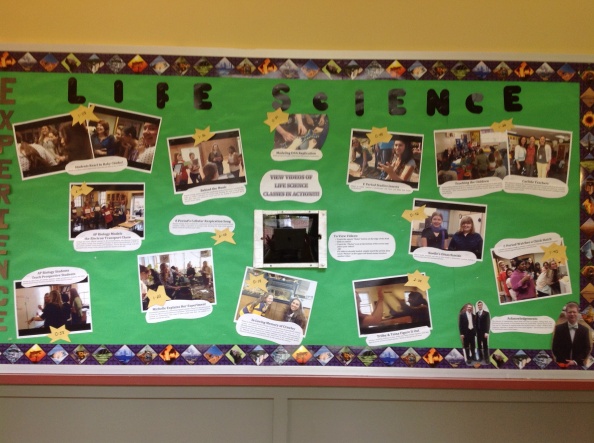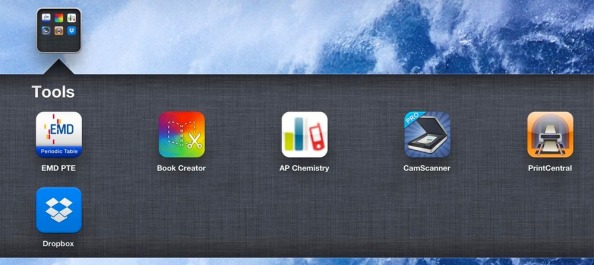This year I have come to see apps as means rather than ends, a means to individualized education.
Last year, perhaps because I was learning and testing the iPad and seeing what it could do (and I could do with it), all of my iPad assignments were the same for each student. Each student wrote a paper in Pages and inserted photographs and paintings. Everyone constructed a Keynote. Everyone made a video. Everyone designed an iBook.
Then it struck me. What if all of these options were available at once and students were able to decide what they wanted to do?
The result is clear tonight as projects having to do with Alice’s Adventures in Wonderland are coming in. Each one is different. Each one meets the assignment. Each one meets a student where she is in the development of her thinking, writing, researching and creating.
I have learned to begin at the end with these projects, by telling students what they need to produce, not how. I started this mode of assignment before Christmas with a project called Exploration. I posted it on Edmodo as such:
1. ELEMENTS: The final presentation/product of this "exploration" will include
a) analysis of “MASTER HAROLD…,” NERVOUS CONDITIONS, a work from the museum, and a work by a South African photographer; and
b) visual elements, including the visual works about which you are writing and one of your drawings from the museum.
2. FORM: You will select the form of your final "product" for EXPLORATION. Ultimately, it needs to be a written piece. You might write a conventional essay. On the other hand, you might, for example, imagine yourself as a character who is taking a course in which she is reading and viewing these works and keeping a diary about her thinking—so, you could write a diary. You might write a story that somehow includes all of these elements.
3. You might STRETCH THE FORM. Become Cosmic Coco and Oorutaichi? Produce a video… A Keynote… Perhaps a book in Book Creator? Cartoons? I leave this decisions up to you. Your product must be composed on an iPad.
4. If you decide to STRETCH THE FORM, you could work with a partner.
5. ASSIGNMENT Locate a theme that the works (in #1) share. You will explore this theme through the works that—you will show how these works point to different ideas about or perspectives on your theme. The basic question that you will answer: What does each of the works reveal/show/illustrate about my topic?
The results were all of the above forms—and there was a good deal of stretching However it then struck me, Why are individual students selecting the forms they are? Can I direct them to forms that will be right for issues that they need to work on in terms of their writing, thinking, research, and presentation skills.
That idea I took on in our next project, titled ALICE, based upon reading and research about Alice’s Adventures in Wonderland. The assignment in Edmodo:
What is ALICE?
Your ALICE will contain the following elements.
1) A topic approved by me that involves research and applies to ALICE'S ADVENTURES IN WONDERLAND.
2) A minimum of two sources that you read and take notes on (in Index Card).
3) A summary of your research.
4) An analysis of a section of ALICE'S ADVENTURES IN WONDERLAND. You must show how your research helps you understand and analyze AAiW. "Move" in your ALICE from your research into the text.
5) Length: 2-3 pages (4-7 paragraphs). Be sure to have a thesis in your first paragraph.
6) Works Cited, including all of your sources and the text of AAiW.
7) The format (formal paper, video, etc.) is of your choice. It will be approved by me. You must submit the writing that is the basis of your format. That is, if you are making a video, you must submit the script.
Follow the standard form (heading, title, double-spaced text, Works Cited) for all writing that you submit.
When we began talking about form in this project, in conferences, I spoke with each student about why a particular mode might be right for her at this given stage of her writing, thinking, research, and presentation development.
One girl selected a Keynote, because she needs to work on outlining and conceptualizing, without having to worry about all the other elements of a final paper. Keynote will allow her for focus on organization. Another student needs to relax her style, develop a more comfortable analytical voice, bring some naturalness of voice into her work. She is in Pages working on a journal. Another is rock solid in traditional organization and writing, can produce brilliant papers, and needs to wander off into a video with acting, drawing, and writing. I’m having each student define why she is selecting a mode or app.
Apps, then, become the means for skills to develop, not the singular ends for all.
Gary Fountain
Rector and English Teacher